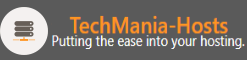Clearing your Internet browser's cookies can help by deleting the information that websites have gathered about you and stored on your computer as small text files. Most of these files are completely harmless, but others store where you went, what you did, and any personal information you gave. Web sites may also allow other websites (their advertisers, for example) to put cookies, known as third-party cookies, on your computer. This is a simple guide to clear your browser's cookies to ensure that companies are not keeping tabs on what you do online.
Internet Explorer 8
1. Once your browser is open, select the Tools menu and click Internet Options and select the General tab.
2. To delete all cookies, in the Browsing History section, click Delete....
3. Uncheck the top Preserve Favorite Website Data box.
4. Then check the box next to Cookies, check the other boxes at your own discretion.
5. Click Delete.
If you wish to delete only specific cookies and keep others, instead of Step 2
1. Click the Settings button, then click View Files.
2. Scroll through the list and select the cookies you want to delete.
3. Multiple cookies can be selected by holding down the CTRL key while clicking.
4. Press the Delete key.
5. Press OK on any dialog boxes that appear.
or Hit Ctrl + Shift + Delete
Firefox 3.5 / 3.6 / 4.0 / 5.0
1. Once your browser is open, select the Tools menu and click Clear Recent History Note: If you don't see the Tools menu, hold down the Alt key then press the T key to access Tools.
2. Select a timeframe from the Time Range to Clear dropdown menu. It is generally best to select Everything.
3. In the details list, make sure Cookies are selected. If you also want to clear your cache, make sure that is selected as well.
4. Click Clear Now
To delete specific cookies, you will need to go to the Tools menu and click Page Info, then click the Security tab. Click View Cookies and look through the list of the sites you wish to delete the cookies for (you may have to remove the text in the Search field for this), and press Remove Cookies. You can even expand each site to delete specific cookies from each site.
Google Chrome
1. Once your browser is open, press Control + Shift + Delete.
2. Ensure that delete cookies is selected.
3. Click clear browsing data. Alternatively you can click the spanner icon in the top left, select clear browsing data and repeat steps 2 and 3.
Mac Users, click Chrome in the top menu and choose Clear Browsing Data... or press "Command+Shift+Delete" Then check the Delete cookies and other site data Then press the Clear browsing data.
Updated: 03 November 2012